Have you ever taken a beautiful photograph with your iPhone and sent it to a friend, only for them to tell you the image looks blurry on their Android phone? You definitely aren't alone.
Tony from Orchard Park, New York, shared his experience about having difficulty receiving high-quality photos to his Android from an iPhone: "Photos texted to my Android from an iPhone user are compressed, small. Is there a solution?"
When sending photos from an iPhone to an Android phone, images often appear blurry or compressed due to differences in messaging protocols and compression methods. This issue arises because Apple uses SMS/MMS to send messages to Android devices, which compresses images due to size limitations. Additionally, iPhones often use the HEIC format, which may not be fully supported on Android devices, leading to compatibility issues and reduced quality.

A photo being taken on an iPhone (Kurt "CyberGuy" Knutsson)
RCS messaging: Send crystal-clear photos between iPhone and Android without quality loss
With the release of iOS 18, RCS (Rich Communication Services) messaging is now available on iPhones. This new feature allows you to send uncompressed images between iPhone and Android devices, significantly improving the quality of shared photos. Be sure to update your devices to take advantage of this feature.
Update iOS:
Go to Settings > General > Software Update. Download and install iOS 18.
Enable RCS Messaging:
Open Settings > Apps > Messages. Tap on RCS Messaging, Toggle on RCS Messaging.
However, enabling RCS requires both devices to support it, and it may not be available on all carriers immediately.
Adjust iPhone Settings:
Change your iPhone's camera settings to use more compatible formats. Go to Settings > Camera > Formats and select Most Compatible instead of "High Efficiency." This ensures photos are captured in a format that is more easily readable by Android devices.
SAY GOODBYE TO YOUR BLURRY VIDEOS ON YOUR PHONE WITH THESE TIPS AND TRICKS
Optimize and share high-quality photos with Google Photos
Google Photos
If you're looking for another way to send high-quality photos, you can upload them straight from your iPhone to Google Photos and share the link with your friends and family. Google Photos allows you to optimize file sizes and set the upload quality to "Original Quality" to keep your photos looking just as you took them.
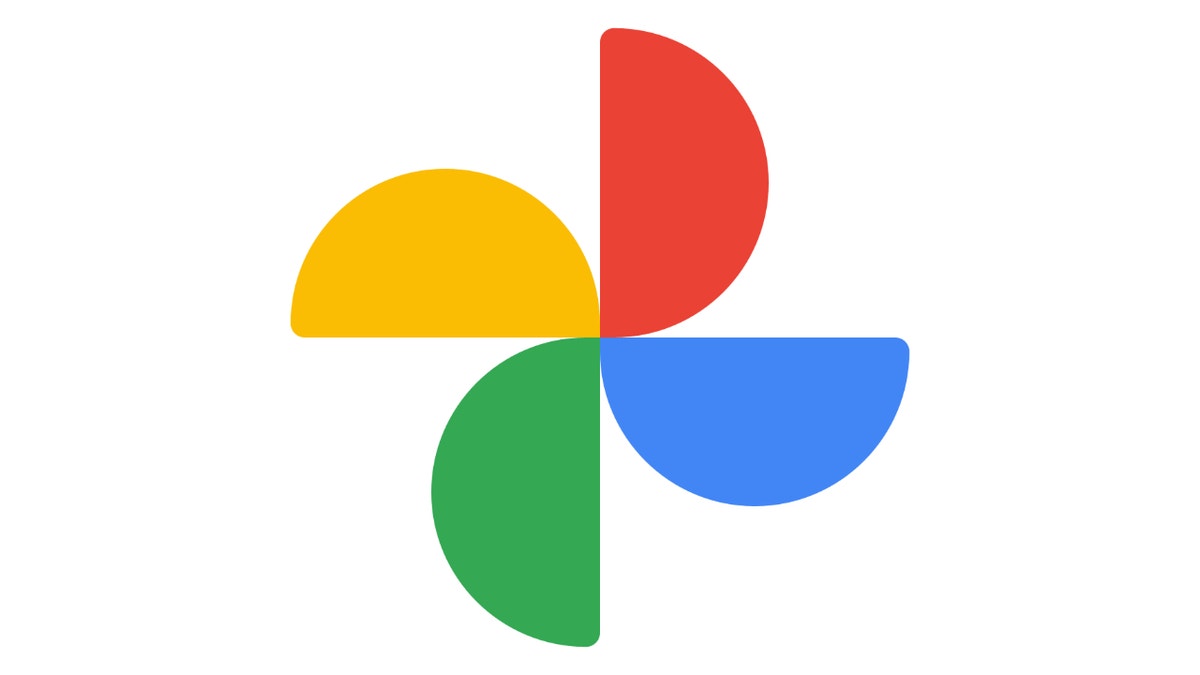
Google photos image (Google)
BEST WAYS TO SEND LARGE FILES ON ANY DEVICE
Disable ‘Low-Quality Image Mode’ in iMessage settings
If your iPhone iMessage has "Low-Quality Image Mode" enabled, then this might be causing your photos to decrease in image quality when being sent over to an Android phone. Here's what you need to do to turn off Low-Quality Image Mode:
- Open the Settings app on your iPhone.
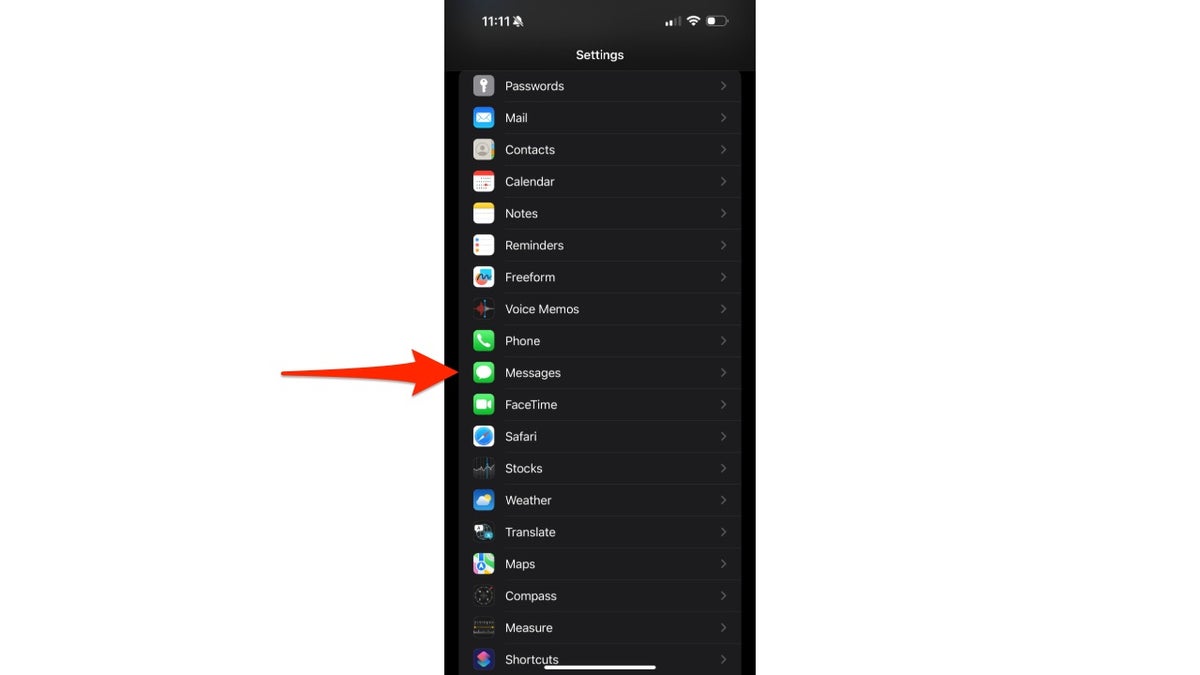
Steps to disable Low-Quality Image Mode (Kurt "CyberGuy" Knutsson)
- Scroll down in settings and tap Apps.
- Select Messages.
- Scroll almost to the bottom of the page, look for the Low Image Quality Mode and ensure the toggle is turned off.
WHAT IS ARTIFICIAL INTELLIGENCE (AI)?
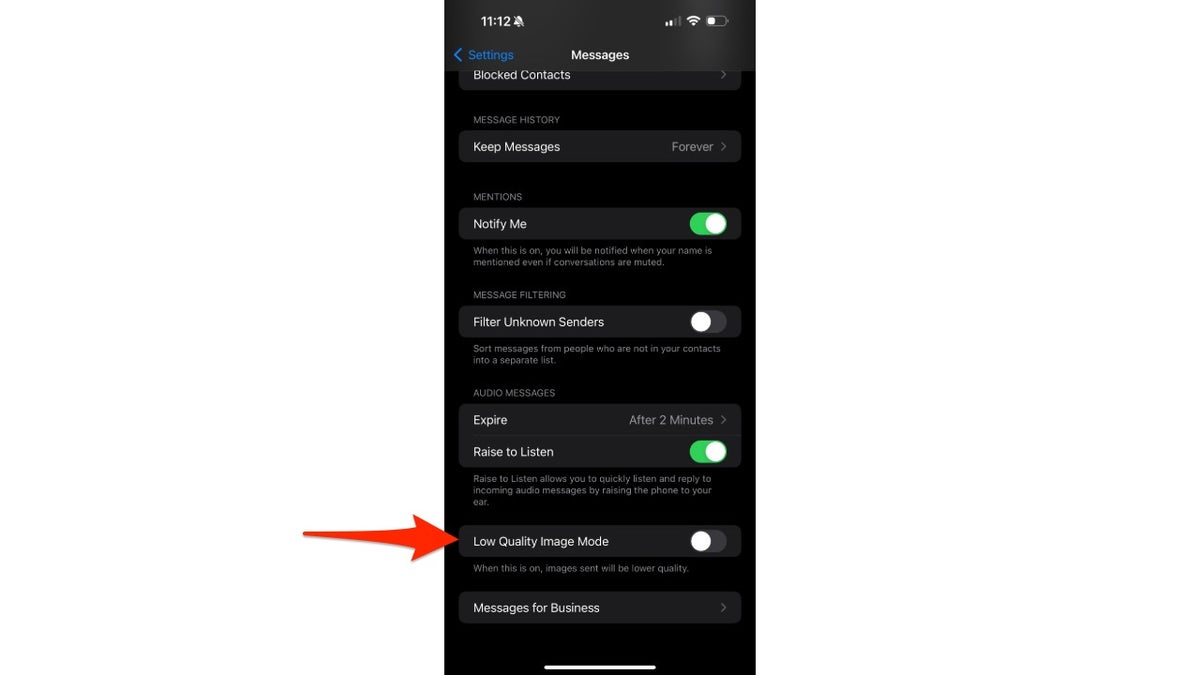
Steps to disable Low-Quality Image Mode (Kurt "CyberGuy" Knutsson)
GET FOX BUSINESS ON THE GO BY CLICKING HERE
When you turn off Low-Quality Image Mode, it's important to remember that your iPhone will now store images at their original file size. This means they will take up more space on your iPhone and the Android phone you send the image to.
Which messaging apps preserve photo quality?
Several third-party messaging apps, such as FaceBook Messenger and Telegram, allow you to keep your photo files at their original size, ensuring that quality doesn't decrease. However, not all messaging apps are created equal. Several, such as WhatsApp, still somewhat reduce image quality, although it is still a higher quality image transfer than you would see via MMS.
HOW TO SEND LARGE VIDEOS OVER EMAIL ON YOUR PHONE
How can I improve a blurry photo I've received?
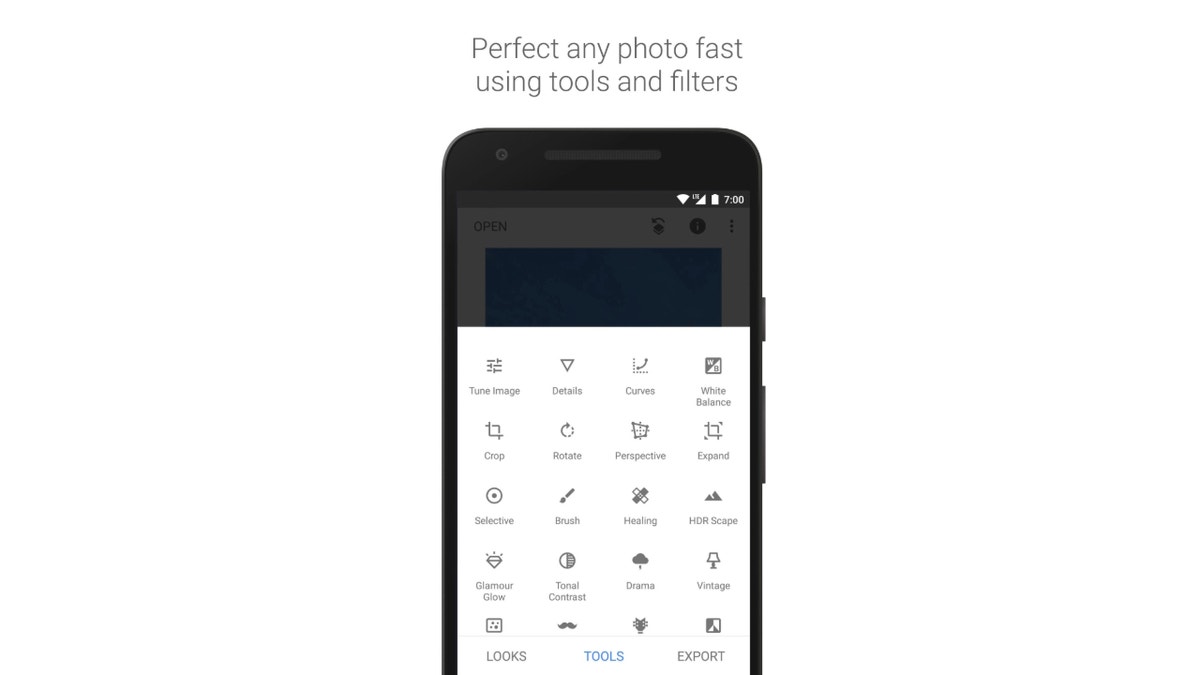
Image of Snapseed app (Google)
If you receive a blurred photo, a tool like Snapseed is great to help you sharpen the image and upscale the resolution. However, while Snapseed can upscale the resolution of your photographs, it won't be able to restore any data that has been lost during the photo compression process. It's a free app, and I found it to be one of the easiest ways to upscale image quality on your iPhone.
HOW TO DELETE PHOTOS FROM YOUR IPHONE WHILE KEEPING THEM IN ICLOUD
Kurt’s key takeaways
It's clear that the frustration of blurry photos when sending between iPhone and Android users is a common issue, primarily due to differences in how each platform handles image compression. Thankfully, with the introduction of RCS messaging on iPhones, you can now send uncompressed images, significantly improving quality. Additionally, utilizing cloud services like Google Photos or third-party messaging apps can help maintain image clarity. As technology evolves, we can hope for even smoother sharing experiences across devices. So next time you snap a photo, remember these tips to ensure your memories are shared in all their glory.
CLICK HERE TO GET THE FOX NEWS APP
What's the most creative workaround you've discovered for sharing high-quality images between iPhones and Android devices? Let us know by writing us at Cyberguy.com/Contact.
For more of my tech tips and security alerts, subscribe to my free CyberGuy Report Newsletter by heading to Cyberguy.com/Newsletter.
Ask Kurt a question or let us know what stories you'd like us to cover.
Follow Kurt on his social channels:
Answers to the most-asked CyberGuy questions:
- What is the best way to protect your Mac, Windows, iPhone and Android devices from getting hacked?
- What is the best way to stay private, secure and anonymous while browsing the web?
- How can I get rid of robocalls with apps and data removal services?
- How do I remove my private data from the internet?
New from Kurt:
- Try CyberGuy's new games (crosswords, word searches, trivia and more!)
- CyberGuy's exclusive coupons and deals
- Best gifts for Mom 2025
Copyright 2025 CyberGuy.com. All rights reserved.
Kurt "CyberGuy" Knutsson is an award-winning tech journalist who has a deep love of technology, gear and gadgets that make life better with his contributions for Fox News & FOX Business beginning mornings on "FOX & Friends." Got a tech question? Get Kurt’s free CyberGuy Newsletter, share your voice, a story idea or comment at CyberGuy.com.
.png)
 German (DE)
German (DE)  English (US)
English (US)  Spanish (ES)
Spanish (ES)  French (FR)
French (FR)  Hindi (IN)
Hindi (IN)  Italian (IT)
Italian (IT)  Russian (RU)
Russian (RU)  8 hours ago
2
8 hours ago
2









Comments